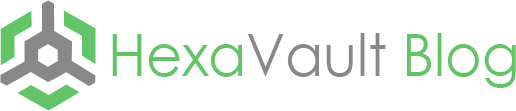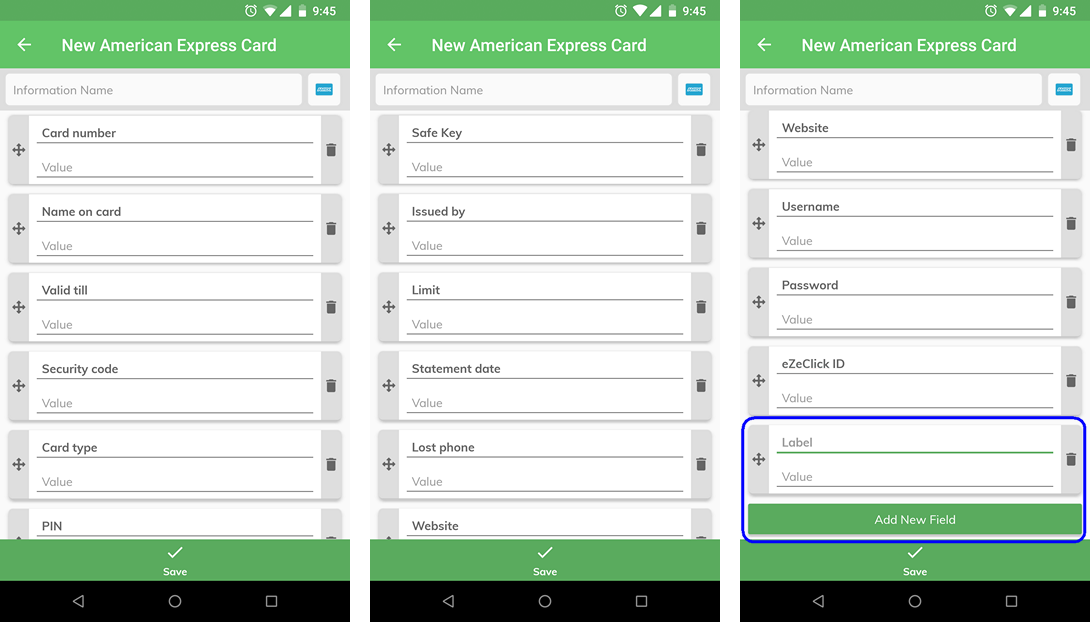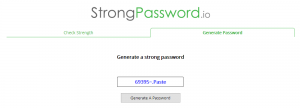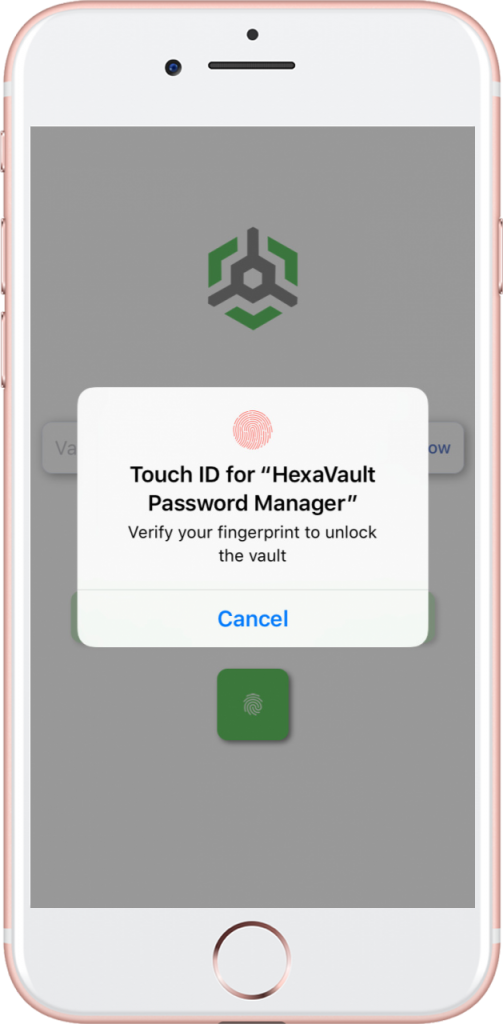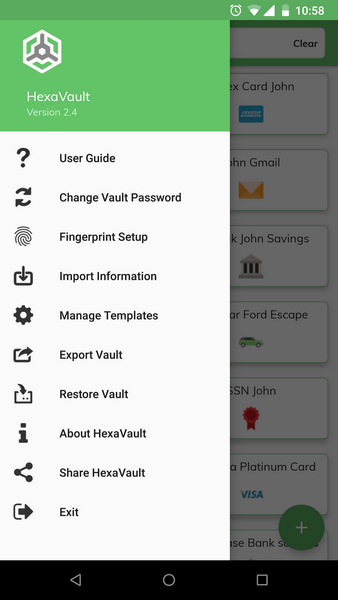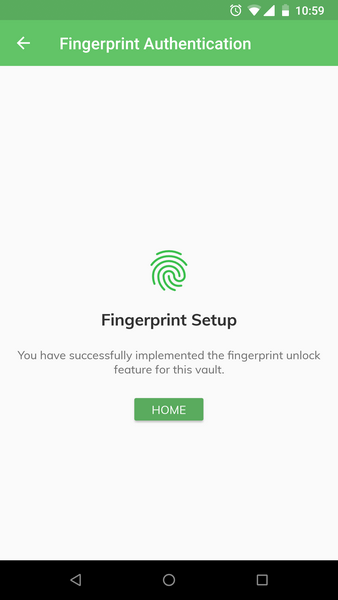Are you following the good password etiquette? Here are some good practices to follow when it comes to passwords.
Use a strong password
Always use a password that is at least 10 characters long, has combination of upper case and lower case letters, numbers and special characters like * @ # $ % ! etc. A good way to generate a strong password which you can also remember and easily type is to take a dictionary word, capitalize random character in it and add special character and numbers to that. Some examples of strong passwords
RanDom@2015!
Future#190295
101+Spider4
Sellers.100&
It is perfectly fine to use a dictionary word in the password as long as you randomize it further with additional characters and numbers and change the placement. Length of the password is the key. Longer the password safer it is.
Generate strong and easy to remember password at strongpassword.io.
Do not reuse password
This cannot be stressed enough. Never use the same password on multiple accounts. It’s a bad idea! You never know how, and in which format your password is stored in the database of the website/app you are using. Most services do not store the password in plain text format. Password are stored in hashed format where a computed hash string is stored for the password. There are several algorithms that can be used to generated hash of a password and most are one way, in the sense that the original string cannot be derived from the hash. However, it is safer to use a different password for each account. In case one of the websites or apps are attacked and your password is leaked, the attacker will try to use the same password on common accounts like Gmail, Facebook, Twitter, Yahoo etc. If you are using the same password everywhere, you are doomed!
Never use the password of your main email account for anything else.
Change your password regularly
Keep changing your password. Password that was secure last year may not be so secure and strong this year because of constant progress being made in the computational power and speed. Your mobile phone is now more powerful than your computer was 5 years ago. New algorithms are being developed to crack passwords, new security flaws are discovered in major applications constantly. You must keep changing your password to stay ahead of the attackers.
Use a password manager
If you use long, complicated passwords, use a different password for each service and change it regularly, you can’t remember so many passwords. You have to use a password manager to store and manage the passwords. Are password managers safe? What if somebody hacks the password manager? They will get access to my accounts instantly!
Password managers are safe. HexaVault or any other leading password manager uses strong encryption to store the passwords. Some store the password on their secure cloud, some like HexaVault store the encrypted data only on your phone. The encryption used is super strong and if you use a long, strong password as mentioned above it cannot be cracked. You however also have to change your password manager’s password often. But in that case, you just have to remember one secure password and not multiple.
Passwords are everywhere, and you must make sure you follow the best practices to avoid getting hacked or your data stolen.